Introducing Nearby Share Beta for Windows: Effortlessly Share Files Wirelessly with Your PC
If you have ever wanted to transfer files between your Android device and your Windows PC without using cables or cloud services, you might be interested in the new app that Google has launched: Nearby Share Beta for Windows. This app allows you to share images, videos, documents and more between your Android devices and Windows PCs using wireless technology. In this post, we will explain what Nearby Share Beta for Windows is, how it works, and how you can use it.
What is Nearby Share Beta for Windows?
Nearby Share Beta for Windows is an app that helps you share files between Android devices and Windows PCs. It is based on Nearby Share, a feature that Google introduced in 2020 for Android devices. Nearby Share enables you to quickly send and receive content across Android phones, tablets and Chromebooks using Bluetooth, Wi-Fi or WebRTC.
Nearby Share Beta for Windows is currently available as a beta app in select regions, including the U.S., Canada, Australia, India, Japan and more. You can download it from android.com on your Windows device running Windows 10 or Windows 11 (64-bit only). You will also need to have Bluetooth and Wi-Fi enabled on both devices.
How does Nearby Share Beta for Windows work?
Nearby Share Beta for Windows works similarly to Nearby Share on Android. To use it, you need to install the app on your Windows PC and sign in with your Google account (optional). You can then choose how your PC will appear to other devices and who can share with you. You can select from four options: everyone, contacts only, your devices only or hidden.
To share files from your PC to a nearby Android device, you can either drag and drop them into the app window or right-click on them and select "Send with Nearby Share". You will then see a list of available devices that you can share with. Just select the one you want and wait for the transfer to complete.
To share files from your Android device to your PC, you need to make sure that the Nearby Share Beta app is running on your PC (it can be minimized or in the background). Then, on your Android device, tap on the share icon on the content you want to send and choose Nearby Share from the list of options. You will then see a list of available devices that you can share with. Just select your PC and wait for the transfer to complete.
You can also share files between your own devices without any confirmation if they are logged into the same Google account. This makes it even faster and easier to transfer files across your devices.
What are the benefits of Nearby Share Beta for Windows?
Nearby Share Beta for Windows has several benefits over other methods of transferring files between Android devices and Windows PCs. Some of them are:
- It is fast and simple. You don't need to use cables, email attachments, cloud services or third-party apps to share files. You just need to install one app on your PC and use the built-in share feature on your Android device.
- It is secure and private. The files you share are encrypted end-to-end and only visible to the devices you choose. You can also control who can see and share with your device at any time.
- It is versatile and compatible. You can share any type of file, such as photos, videos, documents, links and more. You can also share with any Android device that supports Nearby Share (running Android 6.0 or higher) or any Windows PC that supports Nearby Share Beta (running Windows 10 or 11).
Nearby Share Beta for Windows is a new app that lets you share files between Android devices and Windows PCs wirelessly. It is fast, simple, secure and versatile. It is currently available as a beta app in select regions and supports sharing content with Android smartphones and tablets. In the future, Google plans to expand official support to share content with other Google ecosystem devices. If you want to try out Nearby Share Beta for Windows, you can download it from android.com on your Windows device.
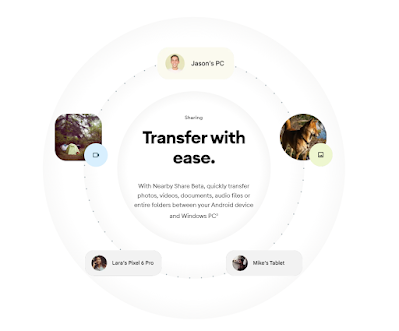










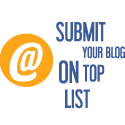
No comments: