From Text to Art: Exploring the Magic of Generative Fill in Photoshop (Beta) by Adobe Firefly
If you are a Photoshop user, you might have heard of the exciting new feature that was released in the Photoshop (beta) app on May 23, 2023: Generative Fill. This feature is powered by Adobe Firefly, Adobe's family of creative generative AI models, and it allows you to create amazing images from a simple text prompt. In this blog post, We will show you how to use Generative Fill and what it can do for your creative projects. But before we jump into that, let's first understand this new feature.
Generative Fill is a feature that lets you add, extend, or remove content from your images non-destructively, using simple text prompts to achieve realistic results that will surprise and delight you. For example, you can generate objects, backgrounds, or scenes that match the perspective, lighting, and style of your image. You can also remove unwanted elements from your image with ease.
Generative Fill can be used to create a variety of content, including:
Backgrounds: Generative Fill can be used to create realistic backgrounds for photos and designs. Simply provide a few words or a sketch, and Generative Fill will generate a background that matches your style.
Textures: Generative Fill can be used to create realistic textures for objects and surfaces. Simply provide a few words or a sketch, and Generative Fill will generate a texture that matches your style.
Objects: Generative Fill can be used to create realistic objects for photos and designs. Simply provide a few words or a sketch, and Generative Fill will generate an object that matches your style.
Generative Fill can be used to fill in missing or damaged parts of an image in a variety of ways. For example, it can be used to:
- Fill in missing sky in a landscape photo
- Fill in missing details in a portrait photo
- Repair damaged parts of an image
Key features of Generative Fill:
Here are some of the key features of Generative Fill:
- Can be used to create a variety of content, including backgrounds, textures, and objects.
- Powered by Adobe Firefly, a new AI platform that is designed to help creators generate content more quickly and easily.
- Still under development, but has the potential to revolutionize the way that creators work.
How to use Generative Fill?
To use Generative Fill, you need to download the Photoshop (beta) app here. Then, open an image in Photoshop and make a selection of the area where you want to generate or remove content. You can use any selection tool in Photoshop, such as the Lasso Tool, the Quick Selection Tool, or the Magic Wand Tool.
Once you make a selection, you will see a new Contextual Task Bar with a Generative Fill button on your screen. Click on the button and type a text prompt describing what you want to see in the selected area. For example, if you want to add a dog to your image, you can type "a cute dog". If you want to remove an object from your image, you can leave the prompt blank.
Photoshop will then generate several variations of your request and display them as thumbnails on the right side of your screen. You can click on any thumbnail to preview it on your image. You can also drag and drop any thumbnail to move it around or resize it.
When you are happy with the result, click on the Apply button at the bottom of the Contextual Task Bar. This will create a new "Generative Layer" on top of your original image layer. You can edit this layer with any of Photoshop's tools, such as filters, adjustments, or masks. You can also delete this layer if you want to start over.
Generative Fill is still under development, but it has the potential to revolutionize the way that creators work. It can help creators to generate content more quickly and easily, and it can help creators to create content that is more realistic and creative.
Generative Fill is a powerful new tool that can help creators to create stunning and creative content. If you are a creative professional, You should definitely try Generative Fill.
What are some tips and tricks for using Generative Fill?
Generative Fill is a powerful and versatile feature that can help you create stunning images with minimal effort. However, there are some tips and tricks that can help you get the best results possible:
Use simple language: Avoid using commands like "add" or "remove" in your text prompts. For example, asking to "remove the red boat" will generate more red boats. Instead, try using 3-8 words to describe what you want to see. Include a subject with descriptive language. For example: "a red barn in a field of flowers".
Select part of the original image when extending: If you want to extend the canvas of your image and generate more content in the empty area, make sure you select part of the image along with the empty part. This will help Photoshop match the style and context of your image better.
Rate and report the results: As Generative Fill is still in beta, Adobe wants to hear from you and improve this feature based on your feedback. You can rate each variation image by hovering over the [•••] on the thumbnail and giving it a thumbs up or thumbs down. You can also report any problematic or offensive images by using the Report Result option.
Get inspired and inspire others: If you want to see what others have created with Generative Fill and Adobe Firefly, you can check out the Adobe Firefly Gallery here. You can also share your own creations with #AdobeFirefly on social media.
Limitations of Generative Fill:
Here are some of the limitations of Generative Fill:
- It is still under development, so it may not be able to fill in all missing or damaged parts of an image.
- It may not be able to generate images that are as high quality as images that are created by a human artist.
- It may not be able to generate images that are original or creative.
Despite its limitations, Generative Fill is a powerful new tool that has the potential to revolutionize the way that images are edited. It is still under development, but it is already being used by professional photographers and graphic designers to create stunning images.
The introduction of Generative Fill in the Photoshop (beta) app, powered by Adobe Firefly, opens up a world of creative possibilities for users. Whether you're looking to add, extend, or remove content from your images, Generative Fill offers a non-destructive and intuitive way to achieve realistic and surprising results. By simply providing a text prompt, you can generate backgrounds, textures, and objects that seamlessly blend with your images.
While Generative Fill is still under development, it has already showcased its potential to revolutionize the creative process, allowing artists, photographers, and designers to work more efficiently and produce captivating visuals. With its ability to generate content quickly and easily, Generative Fill is set to become an invaluable tool for unleashing your creativity and pushing the boundaries of what's possible in image editing. So, why not dive into this exciting feature and see where your imagination takes you? Get ready to transform your artistic vision into stunning reality with Generative Fill in Photoshop (beta) and Adobe Firefly. Read more in detail from Adobe blog at https://blog.adobe.com/en/publish/2023/05/23/future-of-photoshop-powered-by-adobe-firefly
.png)

%20with%20Adobe%20Firefly.png)

.png)
%20with%20Adobe%20Firefly.png)









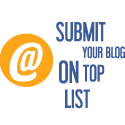
No comments: