Boost Your Meeting Productivity with Google Meet's New 'Turn off Video per Tile' Feature
Google has released a new feature in its Google Meet application that allows you to turn off the video feed for select tiles in a meeting. This feature can be useful for situations where you want to focus on the presenter or hide participants with distracting video feeds.
What is the new feature?
The new feature is called "Turn off video per tile" and it lets you turn off the video feed from other participants during a Google Meet call. This will only affect your own view of the meeting and will not change the experience for other participants. You can turn off the video feed for any participant by hovering over their tile and clicking on the video icon. You can also turn it back on by clicking on the same icon. This feature is available on both web and mobile versions of Google Meet.
Why is this feature useful?
This feature can help you improve your meeting experience by giving you more control over what you see on your screen. For example, you can:
- Focus on the presenter by turning off the video feed for everyone else. This can help you avoid distractions and pay more attention to the content of the presentation.
- Hide participants with distracting video feeds. Sometimes, participants may have poor lighting, noisy backgrounds, or inappropriate behavior that can interfere with your concentration. By turning off their video feed, you can reduce these distractions and focus on the meeting agenda.
- Save bandwidth and battery life by turning off the video feed for participants who are not speaking or presenting. This can help you conserve your internet data and device power, especially if you are using a mobile device or have a limited connection.
How can I use this feature?
- Open the people panel in Google Meeting. Select a participant and triple dots for more options. Now click on 'Don't watch'.
- To turn their video feed back on, follow the previous step of selecting participant and more options and the click 'Start Watching'.
- You can repeat this process for any participant in the meeting as many times as you want.

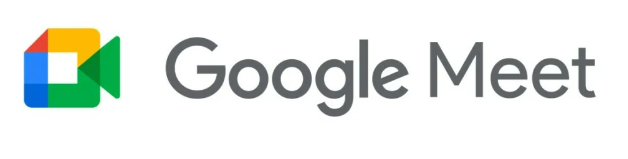









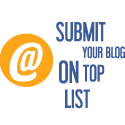
No comments: